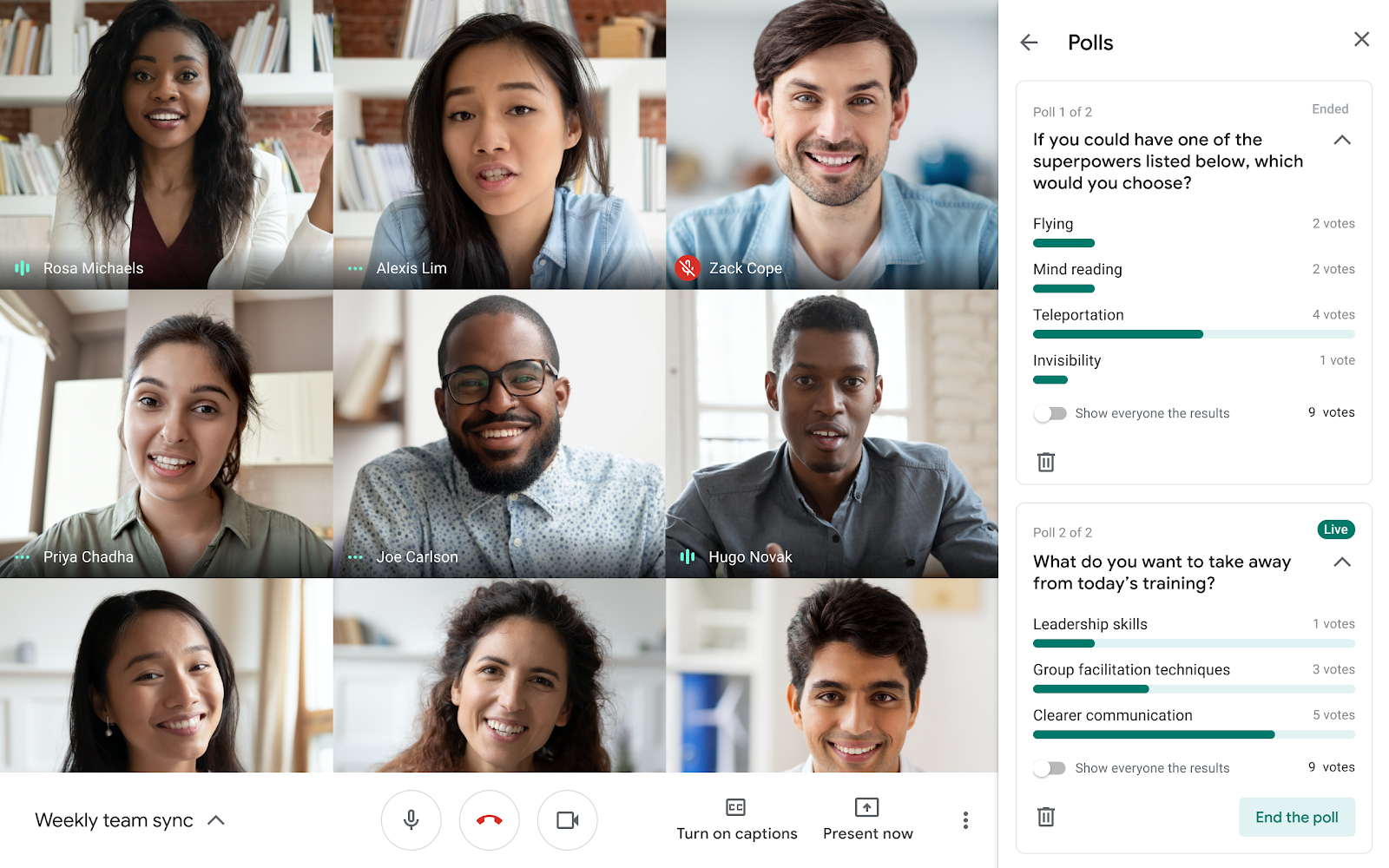How to Use Google Meet for Attending Job Interviews
Eric Walker
June 03, 2025In the fast-changing world of job hunting, virtual interviews have become the norm. Companies are increasingly using video conferencing tools to screen and hire candidates. One of the most popular platforms for this is using Google Meet link to access. Whether you’re new to remote interviews or just want to polish your skills, knowing how to use Google Meet confidently can give you a real advantage.
This guide will walk you through everything you need to know about using Google Meet link for job interviews. This can be from setting up your account and equipment to handling common technical issues and making a strong impression.
1. Why Employers Use Google Meet for Interviews
Google Meet is favored by many organizations because it’s secure, reliable, and easy to use. It integrates seamlessly with Gmail and Google Calendar, making it simple to schedule and join meetings. Since it runs entirely in your web browser or as a mobile app, there’s nothing complicated to install. Employers appreciate its stability and the fact that it’s widely accessible.
Virtual Interviews could get complicated if you don’t get used to the process.
2. What You Need Before the Interview
To ensure a smooth interview experience, here’s what you’ll need:
- A Google Account: While some meetings allow guest access, having a Google account makes joining easier.
- A Device: A computer (laptop or desktop) is ideal, but a tablet or smartphone works too.
- Stable Internet Connection: Video interviews require good bandwidth. Use a wired connection if possible. Make sure your google meet link doesn’t face any interruptions.
- Webcam and Microphone: Most laptops have these built-in. For desktops, ensure you have external devices.
- Headphones or Earbuds: These help reduce background noise and echo.
3. Setting Up Google Meet
A. Accessing Google Meet
There are several ways to access Google Meet:
- Via Meeting Link: Most interview invitations include a link like
https://meet.google.com/abc-defg-hij. - Via Google Calendar: If you received an invite, it will appear in your Google Calendar. Click the event and then “Join with Google Meet.”
- Via Gmail: Click on the “Meet” section in the left sidebar.
- Via Mobile App: Download the Google Meet app from the App Store or Google Play.
B. Testing Your Setup
Before your interview:
- Test Your Camera and Microphone: Visit Google Meet and start a test meeting by clicking “New meeting” > “Start an instant meeting.”
- Check Audio/Video Settings: Click on the three dots (More options) > “Settings.” Make sure the correct camera, microphone, and speakers are selected.
- Adjust Lighting: Face a window or light source so your face is well-lit.
- Check Your Background: Use a neutral, uncluttered background or set a virtual background if needed.
4. Joining the Interview
A. At Interview Time
- Be Early: Log in at least 10 minutes before the scheduled time.
- Check Email/Calendar: Find your meeting link in your email invitation or calendar event.
- Click the Link: This will bring you to a preview screen where you can check your appearance and sound.
- Mute Yourself: Join with your microphone muted unless otherwise instructed.
B. Troubleshooting Connection Issues
- If You Can’t Join: Refresh your browser, restart your device, or try a different browser (Chrome works best).
- If You Lose Connection: Rejoin using the original link.
- Audio/Video Not Working: Check that permissions are granted to your browser/app for camera and microphone access.
5. Tips for Performing Well in a Google Meet Interview
A. Present Yourself Professionally
- Dress Appropriately: Wear interview attire as you would in person.
- Frame Yourself Well: Your face should be centered with your head and shoulders visible.
- Maintain Eye Contact: Look at the camera occasionally, not just the screen.
B. Minimize Distractions
- Find a Quiet Place: Let others know you’ll be in an interview to avoid interruptions.
- Turn Off Notifications: Silence devices and close unnecessary tabs/apps on your computer.
- Use Headphones: These help keep audio clear.
C. Use Google Meet Features Wisely
- Mute/Unmute: Mute yourself when not speaking to prevent background noise.
- Chat Feature: Use chat if you need to share links, documents, or if audio fails.
- Screen Sharing: If asked to present something, click “Present now” > choose what to share (your whole screen or a specific window).
6. Best Practices for Answering Questions
- Pause Before Answering: There can be a slight delay; wait a moment before responding so you don’t talk over the interviewer.
- Be Concise and Clear: Since non-verbal cues are limited online, speak clearly and get to the point.
- Ask Clarifying Questions: If you didn’t hear or understand something due to a connection issue, politely ask for repetition.
7. Handling Common Technical Issues
A. If You Can’t Hear the Interviewer
- Check your speaker or headphone connection.
- Make sure your device’s volume is up.
- Ask in chat if they can type their question.
B. If They Can’t Hear You
- Make sure you’re not muted.
- Check that you selected the correct microphone in settings.
- Try leaving and rejoining the meeting.
C. Video Issues
- If your video is lagging, turn off other devices using your internet.
- Open up your google meet link again and try logging in.
- Lower video resolution in settings if needed.
8. Following Up After the Interview
Once your interview concludes:
- Thank Your Interviewers: Express gratitude at the end of the meeting.
- Leave the Meeting Gracefully: Click “Leave call” instead of just closing your tab/app.
- Send a Thank You Email: Within 24 hours, send a follow-up email thanking them for their time and reiterating your interest.
9. Extra Tips for Success
- Practice with a Friend: Do mock interviews using Google Meet link so you’re familiar with the process.
- Have Backup Plans: Keep your phone nearby in case you need to switch devices.
- Keep Notes Handy: You can have notes off-screen to refer to during the interview—but don’t read directly from them.
10. Summary Checklist
Before the Interview:
- Test camera and microphone
- Ensure stable internet
- Set up professional background
- Charge devices or plug them in
- Dress appropriately
During the Interview:
- Join early
- Mute when not speaking
- Listen carefully and respond clearly
- Take notes as needed
After the Interview:
- Thank interviewer
- Leave meeting gracefully
- Send thank you email
Some of the Brands might opt for Phone Interviews in addition to Google meet. This may be applicable when you are at work and you need a technical discussion with the Hiring Manager. Nailing the phone interviews is critical for your success to move for In Person Round.
Final Thoughts
Google Meet is an efficient tool for virtual interviews when used properly. With preparation, technical checks, and professional behavior, you’ll be able to focus on showcasing your qualifications rather than worrying about technology hiccups. The key is to treat online interviews with the same seriousness as in-person ones—test ahead of time, minimize distractions, and communicate clearly.
Preparing thoroughly means you’ll enter your next video interview confident and ready to make your best impression.
All Tags
