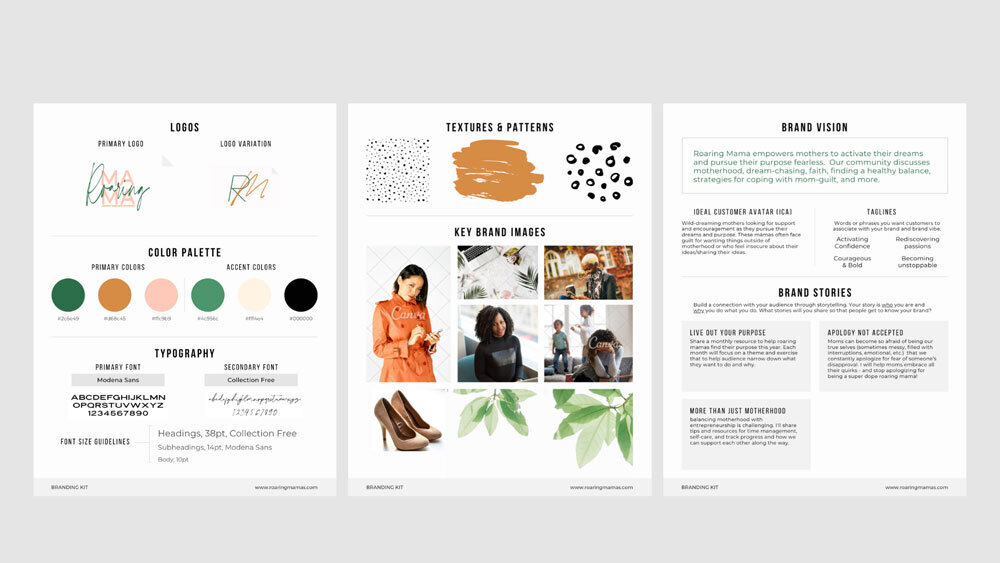Using Canva to Design Social Media Marketing Materials
The Mintly Team
March 24, 2025In today’s digital age, having eye-catching and professional designs for social media posts and marketing materials is crucial for businesses, influencers, and creators to stand out. Canva, a user-friendly graphic design tool, has emerged as a go-to platform for anyone looking to create stunning visuals without requiring graphic design expertise. Whether you’re running a small business or managing a personal brand, Canva offers a wide range of features that cater to all your design needs.
In this blog post, we’ll dive into how Canva can help you design social media posts and marketing materials, explore its features, and offer tips to maximize its potential for your brand.
What is Canva?
Canva is an online graphic design platform that allows users to create designs for social media posts, presentations, posters, logos, flyers, and more. It provides thousands of customizable templates, an intuitive drag-and-drop interface, and an extensive library of images, fonts, and design elements. What sets Canva apart is its accessibility—it’s suitable for both professionals and beginners.
Whether you’re designing for Instagram, Facebook, LinkedIn, or even print materials like brochures and business cards, Canva simplifies the process by offering pre-sized templates tailored to various platforms.
Learning to do Marketing on Instagram is key for anyone with Social Media designs. Canva comes handy with many tools helping the marketers do the stuff with minimal efforts.
Why Use Canva for Social Media and Marketing Design?
1. Ease of Use
One of Canva’s greatest strengths is its simplicity. You don’t need advanced graphic design skills to create professional-looking content. The drag-and-drop functionality makes it easy to add or adjust elements like text, images, icons, and colors. This accessibility allows anyone, regardless of experience level, to create high-quality designs in minutes.
2. Pre-Designed Templates
Canva offers thousands of templates created by professional designers. These templates are categorized by platform (e.g., Instagram posts, Facebook covers) and purpose (e.g., promotional ads, event announcements). Instead of starting from scratch, you can choose a template that matches your theme or message and customize it as needed.
3. Cost-Effective Solution
While Canva offers a free version with plenty of features, its paid subscription (Canva Pro) unlocks additional perks such as access to premium templates, stock photos, and advanced editing tools. For businesses on a budget, Canva provides an affordable alternative to hiring professional designers or purchasing expensive design software.
4. Collaboration Tools
Canva allows teams to collaborate on projects in real time. This feature is especially useful for businesses or marketing teams that need to work together on campaigns. You can share designs with colleagues, get feedback, and make edits collaboratively without needing external tools.
5. Brand Kit
For businesses and brands, consistency is key. Canva’s Brand Kit feature enables you to upload your logo, select brand colors, and save custom fonts so that you can maintain a cohesive look across all your designs.
How to Use Canva for Social Media Design
Step 1: Create an Account
Sign up for a free Canva account or opt for a Pro subscription if you want access to advanced features. Once you’re logged in, you’ll be greeted with a dashboard featuring a variety of design options.
Step 2: Choose Your Template
From the homepage, select the type of design you want to create. For example:
- Instagram Post (1080 x 1080 px)
- Facebook Cover (820 x 312 px)
- Pinterest Pin (1000 x 1500 px)
If you don’t find the exact dimensions you need, Canva allows you to create custom-sized designs.
Step 3: Customize Your Design
Start with a template or a blank canvas and customize it using the following features:
- Text: Add headings, subheadings, or body text using a variety of fonts.
- Images: Upload your own photos or select from Canva’s library of free and premium stock images.
- Elements: Enhance your design with icons, shapes, lines, illustrations, and stickers.
- Backgrounds: Choose from solid colors, gradients, patterns, or images.
- Animations: Animate your text or elements for social media posts that stand out.
Step 4: Save and Export
Canva allows you to download your designs in multiple formats including JPG, PNG, PDF, and MP4 (for animated designs). You can also share designs directly to social media platforms or schedule posts using Canva’s content planner feature.
How to Use Canva for Marketing Materials
While social media is one of Canva’s primary use cases, its capabilities extend far beyond that. Here are some examples of how you can use Canva for creating marketing materials:
1. Posters and Flyers
Promote events or sales with professionally designed posters and flyers. With Canva’s template collection, you can quickly create visually appealing promotional materials that grab attention.
If you are into Jewellery Marketing jobs, be in full time or freelance mode, using Canva can help you reduce much of the time designing the posters from the scratch.
2. Business Cards
Canva offers customizable templates for business cards that you can easily tailor to match your brand’s identity. Once designed, you can download the file for printing.
3. Presentations
With Canva’s presentation templates, you can create slideshows that are both informative and visually engaging. This is perfect for business pitches or webinars.
4. Email Marketing Graphics
Design headers or banners for email campaigns that align with your brand’s visual style. Eye-catching graphics improve email open rates and engagement.
5. Brochures
For physical or digital distribution, Canva’s brochure templates allow you to showcase products or services in an organized and appealing way.
6. Infographics
Infographics are an excellent way to present complex information in an easy-to-digest format. Canva’s infographic templates make it simple to create charts, graphs, and visual data representations.
Tips for Creating Effective Designs on Canva
- Keep It Simple: Avoid cluttering your design with too many elements. Focus on clear messaging and clean layouts.
- Use High-Quality Images: Whether you’re using stock photos or uploading your own images, ensure they are high resolution.
- Be Consistent with Branding: Utilize the Brand Kit feature to maintain consistency in colors, fonts, and logos.
- Experiment with Fonts: Pair contrasting fonts (e.g., bold headers with sleek body text) to create visual hierarchy.
- Leverage White Space: Don’t overcrowd your design; use white space strategically to guide the viewer’s attention.
- Preview Your Design: Before downloading or publishing your design, preview how it looks on different devices or platforms.
- Stay Current on Trends: Explore Canva’s trending templates to ensure your designs remain modern and appealing.
Why Canva Stands Out
While there are other graphic design tools available (e.g., Adobe Photoshop, Figma), Canva stands out due to its ease of use and versatility. It bridges the gap between professional-grade design software and beginner-friendly tools by offering features that cater to both audiences.
As Digital Marketing Intern, to showcase your portfolio, Canva can be cost effective ones. They offer packages for Students, Personal or Business Users.
Additionally:
- Its cloud-based nature means you can work on projects from any device.
- The mobile app ensures you can edit designs on the go.
- Integration with platforms like Dropbox and Google Drive makes file storage convenient.
Final Thoughts
Canva has revolutionized the way individuals and businesses approach graphic design. From stunning social media posts to polished marketing materials, it empowers users to unleash their creativity without breaking the bank or requiring technical expertise.
By leveraging the platform’s features—like templates, collaborative tools, and branding options—you can create visually compelling content that resonates with your audience and strengthens your brand identity.
Whether you’re a seasoned marketer or just starting out on your creative journey, Canva offers everything you need to make a lasting impression in today’s competitive digital landscape. Give it a try—you might be surprised at how quickly you can elevate your designs!
All Tags
